Working with Workspaces
What is a workspace?
Workspaces facilitate seamless collaboration and efficient management of shared applications and workflows. Use workspaces to organize resources, control access, and collaborate effectively within shared spaces.
Public and Private Workspaces
You can create two types of workspaces, public and private.
Public Workspaces
Create public workspaces to provide your team a shared space where they can experiment with different kinds of workflows and learn how to use PlatformNx.
Private Workspaces
Use private workspaces to ensure that only designated team members have access to create and maintain production-ready workflows.
Accessing Workspaces
The name of the workspace in which you're working is displayed in the top-right corner of the PlatformNx header. To access a workspace, click the workspace name in the header and, from the list of available workspace, select the workspace to which you want to navigate.
To view all workspaces, click View All Workspaces.
You can also access workspaces from the PlatformNx main page.
Click Home in the main menu to navigate to the PlatformNx main page.
In the Workspace card, click View workspaces. The Workspaces page appears.
Search for and click on the workspace to which you want to navigate..
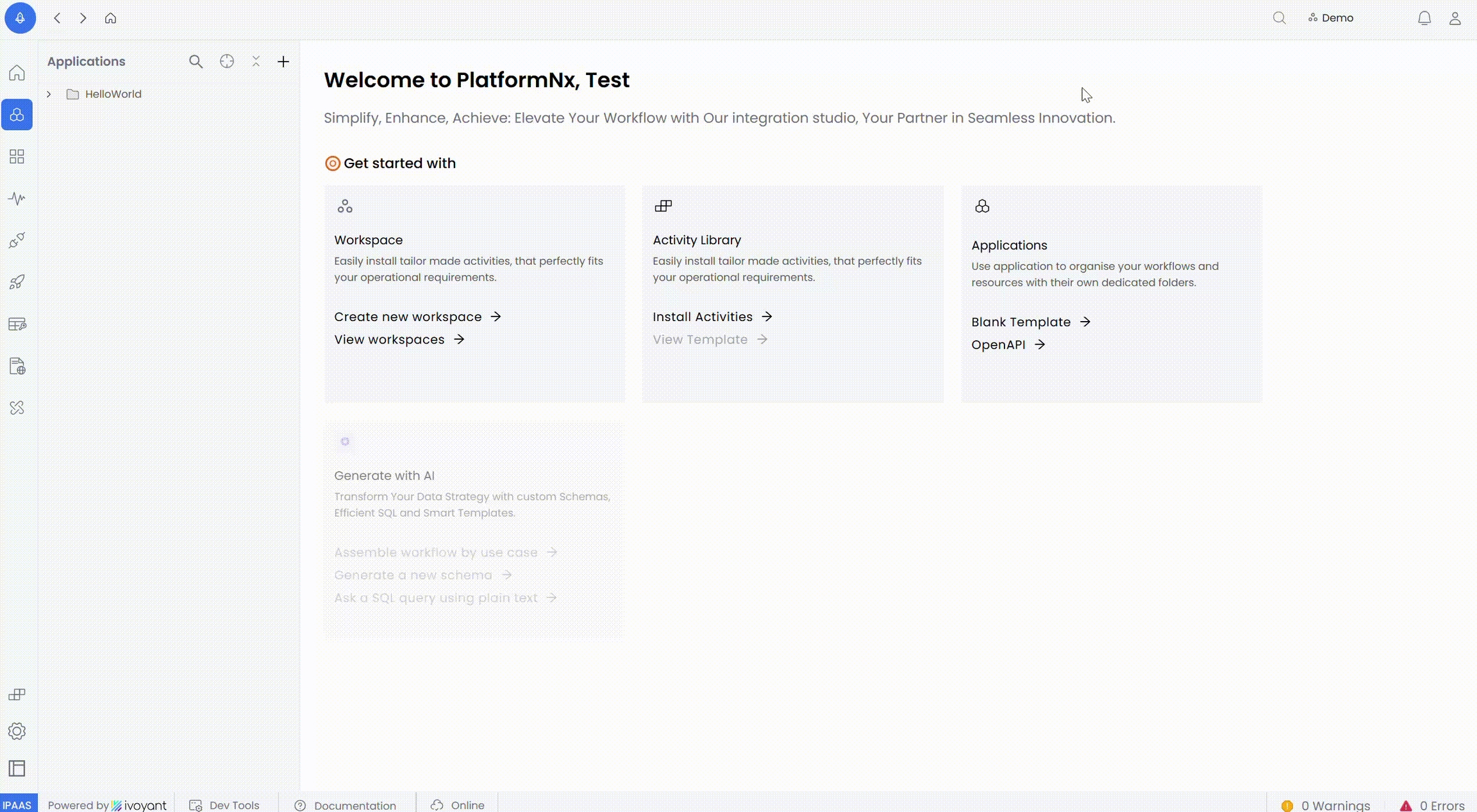
Last updated
Was this helpful?
